January 14, 2020, was the last date for the release of Windows 7 updates or support. People still using Windows 7 should know that their PC will become exposed to viruses, security risks, malware, and hacking. They must change over to a new OS. Migrating to Windows 10 will be useful, with several benefits and improvements over Windows 7. A great benefit is a speed. Users will also experience substantial improvements in usability and functionality. They will also experience key security improvements. An ISO File will good for installing windows 10. It’s less prone to viruses and very easy to download and burn. After creating the ISO file, users don’t need to form separate folders of Windows. How do they download windows 10 iso?
Folks can download windows 10 iso 32 and 64 bits to create a bootable copy easily
They will get Microsoft guidelines on downloading the authorized .iso files for Windows 10, both 32 and 64 bits. They will need a thumb drive of 8 GB or a dual-layer DVD for making a bootable copy. Folks keen on downloading 32, and 64 bits and Home and Pro editions would probably need a USB media of 16 GB.
Some things to ensure before downloading
Folks should use a blank DVD or USB with a minimum of 4 GB of space. A blank USB or DVD is always preferable.
They should check their system. There are some definite system requirements for the installation of Windows 10 on a PC.
They are:
- 1 GHz or faster compatible processor
- 1 GB RAM for 32-bit and 2 GB RAM for 64-bit
- 32 GB or more hard drive size
- Graphics card should be compatible with DirectX 9 / later with WDDM 1.0 driver
- 800×600 Display
Their installed Windows should be activated.
Steps to downloading windows 10 iso using media creation tool
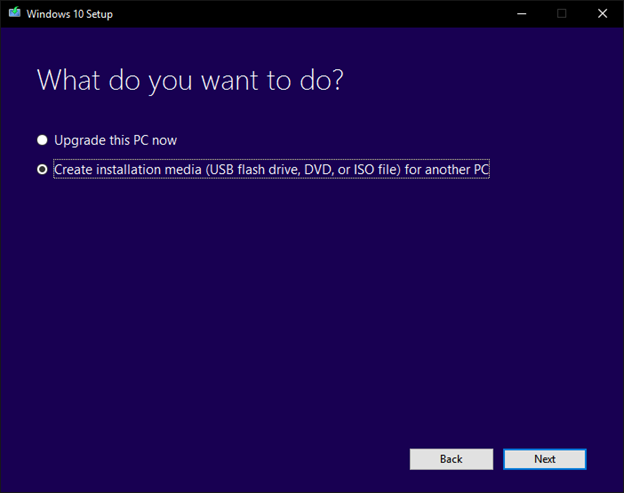
Folks should first download the MediaCreationTool.exe and then run it as administrator.
Next, they accept the End User License Agreement. They will have two options, Upgrade this PC now, and Create installation media for another PC. They should select the second option for downloading an ISO image or creating a bootable USB thumb drive or DVD and click on next.
In the windows Language, architecture, and edition box, they should select their architecture. They can choose both, but for that, they need a sufficiently big thumb drive.
Folks who wish to download a specific edition or both architectures should uncheck “Use the recommended option for this PC.”
Then they click on next.
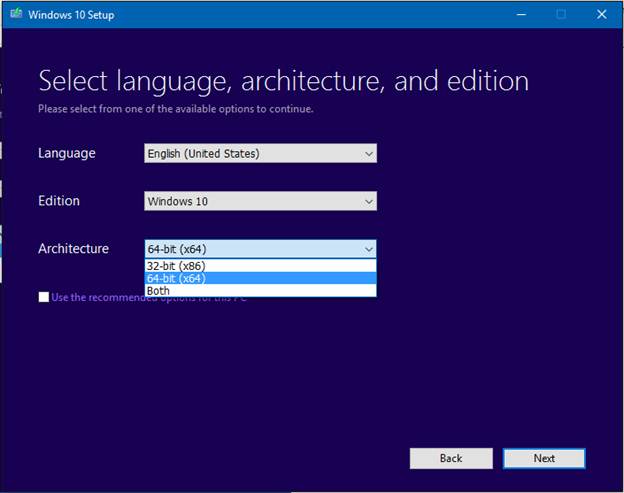
If their present Windows isn’t activated, they will be asked to type in a genuine product key.
The next screen will have options to create an .ISO file and a Bootable USB Flash Drive. They should choose the .ISO file and click on next.
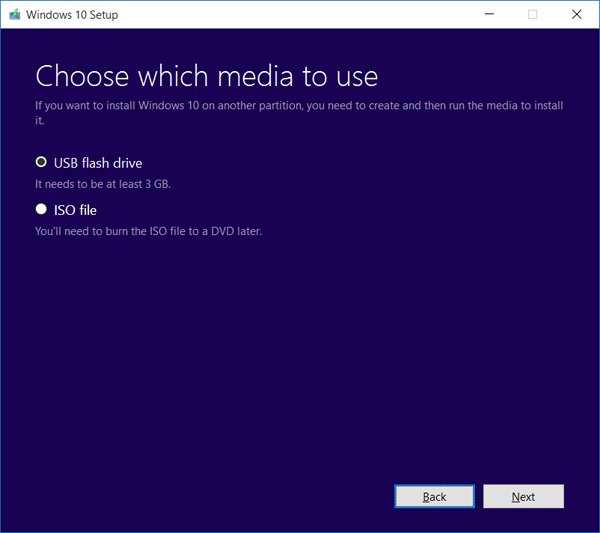
On clicking next, a box will appear to select the location for saving the file. They should choose the location on their PC and click on save.
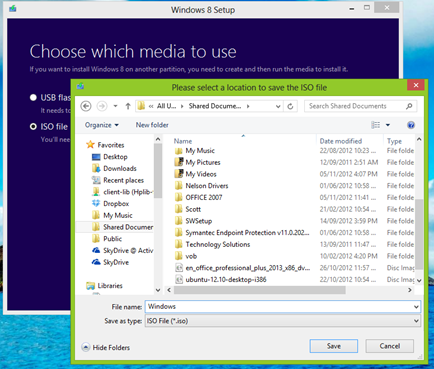
Now, the screen will show the progress of the download. That is it. Folks have downloaded the ISO file with the media creation tool.
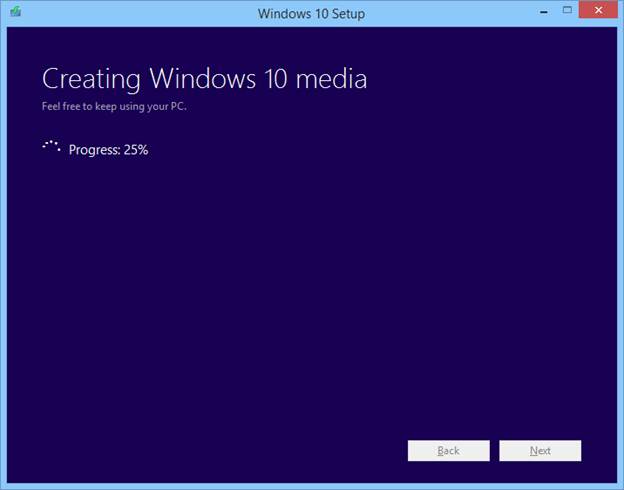
A person may need to download windows 10 iso, but they do not have a Windows machine. They cannot download using the media creation tool. What will they do?
Downloading Windows 10 ISO on a Mac Or Linux PC
They should first open https://www.microsoft.com/en-in/software-download/windows10 in their browser. They will not be redirected to any update or media creation tool page.
They should Select Windows 10 from the edition dropdown and click on Confirm.
Next, they choose the language they wish for their new OS and click on Confirm.
They will get two versions of Windows 10 ISO for downloading to their computer. They require picking the 64-bit or the 32-bit version and clicking on it.
A point to note is that the download link is valid for 24 hours. If they don’t download during this period, they must repeat the above process to produce new download links.
Downloading Windows 10 ISO on A Windows PC without the media creation tool
People who have a Windows PC can also download windows 10 iso without using the media creation tool. For this, they must change the user agent in their browser. This will pretend that their browser isn’t running on a Windows PC. The steps are different for different browsers, namely, Chrome, Firefox, and Edge.
We will see the steps for Google Chrome below.
Users should open Chrome, and they will see three dots at the right corner. They click on it. From the dropdown that appears, they pick “More tools.” From the resulting menu, they click on “Developer tools”.
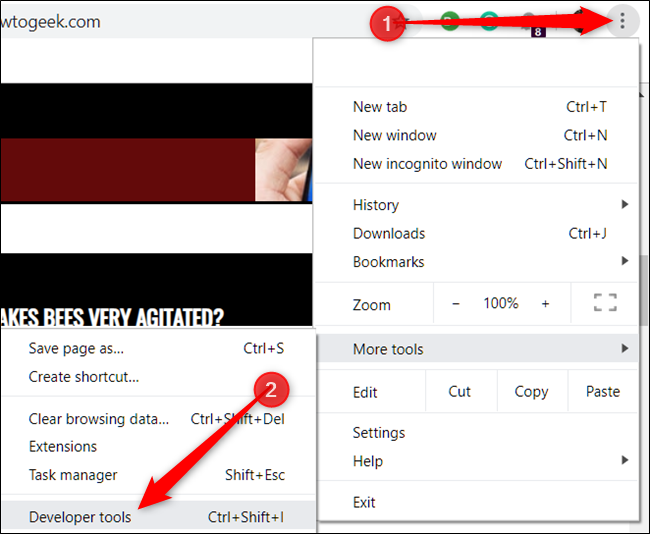
A Developer tools box appears, and they will see three dots at the right corner. They click on it. From the drop menu, they select “More tools.” From the resulting menu, they click on “Network conditions.”
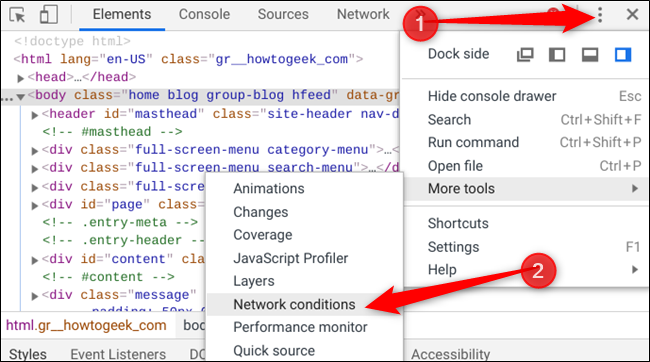
A window appears with the Network conditions tab enabled. They must un-tick the “Select automatically” box to the right of the text “User agent.” They will get a dropdown menu with several user agents listed. They should pick Chrome – Mac or any other things they want that isn’t windows.
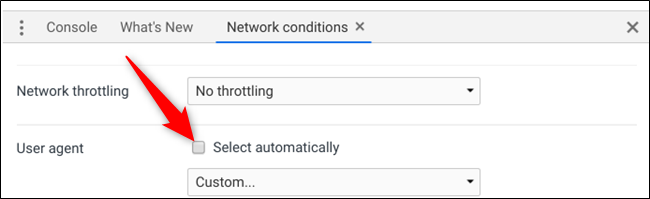
Keeping the Developer tools section open, they open https://www.microsoft.com/en-in/software-download/windows10.
They will get the regular download option for the file instead of getting redirected to any pages.
The steps to download without using the media creation tool for Firefox and MS Edge are different.
Conclusion
Folks may wish to download windows 10 iso to install a specific Windows 10 edition. The precise Windows 10 edition that they can install is based on their current OS. Folks who have Windows 7 Starter can install Windows 10 Home. Users of Windows 7 Professional and Ultimate can install Windows 10 Pro.
